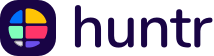Your resume represents the very first chance to impress an employer. As important as the content in your resume is, the relatively minor details of naming a file are also important. It has a great potential to determine whether you are noticed at all. A professional, straightforward, and clearly structured resume file name reflects paying attention to detail, organizing skills, and a due effort to stand out in a competitive job market. This is because recruiters have to go through hundreds of resumes, and most of them are either badly named or generically labeled. A well-named file makes it easier for recruiters to identify and remember your application, especially when applicant tracking systems are involved. To ensure your system runs smoothly and your files are easy to locate, it’s important to uninstall the apps that may be slowing down your computer. Knowing the importance of a well-named resume file and following some simple guidelines will help you increase your visibility and show professionalism. In this guide, we’ll explore best practices, mistakes to avoid, and practical tips for naming your resume file effectively in different formats.
Build your resume right with Huntr
Sign up for Huntr to start writing your resume with an innovative AI resume builder.
Why is Your Resume’s Name Important?
The name of your resume file is more than a trivial detail—it’s part of your professional presentation. Before a recruiter even opens your resume, they’ll see the file name. A clear, concise, and professional name ensures a positive first impression.
Recruiters often manage hundreds of resumes daily, so a generic file name like Resume.pdf can easily get lost or overwritten. Conversely, a properly named file—like John_Doe_Accountant.pdf—helps them quickly identify and organize your application. It shows you’ve paid attention to detail and respect the recruiter’s time, traits every employer values.
Moreover, naming your file professionally avoids confusion in applicant tracking systems (ATS) or shared folders. A poor name may lead to technical issues or delays, negatively impacting your chances. Remember, hiring managers appreciate small acts of professionalism—they signal how you might handle bigger responsibilities.
A simple effort to name your resume file thoughtfully sets you apart in a competitive job market. It demonstrates that you’re detail-oriented, organized, and ready to present yourself professionally.
What to Name Your Resume File?
Choosing the right name for your resume file is crucial for leaving a strong impression. Follow these steps from Essay Tigers to ensure your file name is clear and professional:
- Start with your full name. Use your first and last name to make it easy for recruiters to identify your file.
- Example: Jane_Doe.pdf
- Add the job title or position. Indicate the role you’re applying for to make your intent clear.
- Example: Jane_Doe_Project_Manager.pdf
- Keep it simple. Avoid unnecessary words, symbols, or excessive details. Stick to clean, readable formatting.
- Example: Jane_Doe_Developer.pdf
- Use proper capitalization. A name in the title case looks polished. Avoid all caps or lowercase.
- Example: Michael_Smith_Designer.pdf
- Include a version (if necessary). If you have tailored resumes, add a version number for clarity.
- Example: Jane_Doe_Marketing_v1.pdf
- Choose a common file format. Save your file as PDF unless otherwise specified. This ensures compatibility and preserves formatting.
A strong file name helps recruiters organize and access your resume easily. It’s a small effort with a big impact on your professional image.
What Not to Name Your Resume File?
A poorly named resume file can cost you opportunities. Here are key resume mistakes to avoid when naming your resume:
- Generic titles. Names like Resume.pdf or My_CV.pdf give no indication of who the file belongs to or its relevance.
- Example to avoid: Resume2025.pdf
- Unprofessional names. Avoid slang, emojis, or informal references that make you seem unprofessional.
- Example to avoid: Superstar_Coder.pdf
- Overly detailed names. Lengthy names with unnecessary specifics look messy and can confuse recruiters.
- Example to avoid: Jane_Doe_Application_For_Project_Manager_ABC_Corp_Jan_2025_Final.pdf
- Multiple versions in one name. Including “Final,” “Updated,” or “V3” makes you look unprepared.
- Example to avoid: Resume_Final_v4_Latest.pdf
- Errors and typos. Misspellings in your file name reflect poorly on your attention to detail.
- Example to avoid: Micheal_Smth_Enginer.pdf
- Cluttered formatting. Avoid unnecessary symbols, inconsistent capitalization, or odd formatting.
- Example to avoid: jAnE_SmiTh_RESUME!!.pdf
By avoiding these errors, your resume file will project professionalism and ensure it’s easily found by recruiters. A poorly named file can create a lasting negative impression, so take the time to get it right.
SEO Tips for Naming Your Resume File
Naming your resume file with SEO principles in mind might sound unusual, but it can increase the chances of your application being noticed, especially in the era of Applicant Tracking Systems (ATS). Employers often search through hundreds of files using keywords, and an optimized file name can help yours rise to the top. Here’s how to do it.
1. Use Relevant Keywords
Include your full name and the job title in your file name. These are the most important “keywords” for recruiters and ATS. If you’re applying for multiple roles, tailor the file name to match each job title specifically.
- Example: John_Smith_Software_Engineer.pdf
2. Avoid Generic Names
A file named Resume.pdf or John.pdf is likely to get buried or lost. Always be descriptive and precise. Employers often search by name, so including your first and last name is essential for visibility.
3. Keep It Concise and Clear
SEO is about clarity, and a long file name doesn’t rank better. Stick to a concise structure that’s easy to read. Avoid stuffing irrelevant words like “updated” or “final.”
- Example: Anna_Brown_Marketing_Manager.pdf
4. Use Professional Formatting
Avoid special characters like @, #, or &, as they can confuse ATS systems or cause errors during uploads. Stick to letters, numbers, and underscores. Also, consistent capitalization should be used to enhance readability in ATS resumes.
- Example: Michael_Taylor_Accountant.pdf
5. Add Location or Industry (If Relevant)
For roles that are location-specific or tied to a particular industry, consider adding this detail. It can help distinguish your resume when recruiters search by these criteria.
- Example: Sarah_Liu_Financial_Analyst_NYC.pdf
6. Save in the Right Format
PDF is typically the safest format as it preserves your formatting and is compatible with most ATS systems. Avoid formats like Word documents or image files unless explicitly requested.
7. Think Like a Recruiter
Put yourself in the recruiter’s shoes and consider what they might search for. A file named Jane_Doe_Product_Manager.pdf is much more likely to appear in a search than something vague or overly creative.
10 Examples of Effective Resume File Names
Here are 10 resume file name examples that show how to balance clarity, relevance, and professionalism:
- John_Smith_Software_Engineer.pdf
- Perfect for a tech role, it includes the applicant's full name and the position being applied for.
- Anna_Brown_Marketing_Manager.pdf
- Highlights the name and the desired managerial role in marketing.
- Michael_Taylor_Accountant_NYC.pdf
- Adds location for clarity when applying to city-specific roles.
- Emily_Jones_Project_Manager.pdf
- Direct and to the point, this name is ideal for organizational roles.
- David_Clark_UI_UX_Designer_v2.pdf
- Includes a version number, useful if multiple tailored resumes are created for different employers.
- Sarah_Liu_Entry_Level_Analyst.pdf
- Suitable for fresh graduates or those applying to junior roles, specifying "entry-level" avoids confusion.
- Robert_Kim_Sales_Associate.pdf
- Keeps the focus on the sales position, showing clarity and relevance.
- Jessica_Wilson_Financial_Advisor.pdf
- A straightforward name that reflects a professional role in finance.
- Alex_Lee_Customer_Service_Rep.pdf
- Highlights customer service expertise while maintaining professionalism.
- Sophia_Martinez_Graphic_Designer_Portfolio.pdf
- Indicates that the file may include both the resume and additional portfolio materials, giving recruiters a clear expectation.
These examples set the standard for naming your resume file effectively, helping your application stand out while remaining professional and easy to organize.
How to Rename a Resume File in Microsoft Word
Renaming your resume file in Microsoft Word is pretty straightforward and ensures professionalism. Follow these steps:
- Open your resume file. Open Microsoft Word and open the resume that you want to save.
- Go to “File” in the menu. Click the File tab in the upper left corner of the screen.
- Select “Save As”. In the dropdown menu, select Save As.
- Choose a folder. Find the folder in which you would like your resume saved.
- Type in an easy file name. Within the box labeled File name, input John_Smith_Marketing_Manager or something similarly professional in nature.
- Save as a PDF optional. If desired, click within Save as type, changing to PDF to ensure it can be more compatible, hold formatting in many different readers, and allow you to add text to the PDF later.
- Click “Save”. Complete with a click of Save.
Following these steps, you will create a professional filename directly in Microsoft Word, while making it easily identifiable for recruiters.
How to Name a Resume File in Google Docs
Renaming your resume in Google Docs ensures that it is presented in a polished manner. Here is how to do it:
- Open your resume in Google Docs. Log into Google Drive and open your resume document.
- Click the current file name. Located in the top-left corner of the screen, click on the existing file name that is likely something generic such as Untitled Document.
- Type a new name. Replace the current title with a professional file name, including your full name, such as Sarah_Lee_Data_Analyst.
- Download as a PDF (optional). If necessary, go to File > Download > PDF Document (.pdf) to save the file in a recruiter-friendly format.
- Changes saved. The file name of your resume automatically saves to Google Drive after editing.
Google Docs has provided an easy way to rename the file as desired and have it accessible across multiple devices.
How to Name an Existing Resume File on a Desktop
It is not difficult to rename a resume file that has already been saved onto your computer, whether it is through Windows or another system.
For Windows:
- Find the file. Locate the folder containing your resume.
- Right-click the file. From the dropdown menu, select Rename.
- Change it to a new name. Provide a name like this - Emma_Clark_Product_Manager.pdf.
- Hit enter. Changes will be saved as the Enter key is hit.
For Mac:
- Find the file. Find the file of your resume from the Finder.
- Right-click/two-finger click. Find the option Rename.
- Type the new name. Use something related to the professional field, like James_Brown_IT_Specialist.pdf.
- Press enter. Confirm the edit.
By renaming existing files properly, you ensure that your application stands out while maintaining a polished and professional image.
Conclusion
A well-named resume file is more than a technicality. It is an opportunity to show how professional and attentive to minute detail one can be, even before one's resume gets opened. A clearly and specifically named file means your application is traceable, right at first sight, into the recruiter's eyes. By using your full name, the job title, and succinct formatting, you avoid generic and unprofessional file naming mistakes. Besides, knowing how to rename files in Microsoft Word, Google Docs, and a desktop environment empowers you to optimize each application to your needs. Keep in mind that recruiters love those candidates who make their jobs easier. A professionally named resume file shows your organizational skills and respect for their time. Small things like these will make a big difference in competitive hiring and bring you closer to the position you want. To start building your resume, check out the AI resume builder online. Sign up for Huntr today.
Get More Interviews, Faster
Huntr streamlines your job search. Instantly craft tailored resumes and cover letters, fill out application forms with a single click, effortlessly keep your job hunt organized, and much more...
AI Resume Builder
Beautiful, perfectly job-tailored resumes designed to make you stand out, built 10x faster with the power of AI.
Next-Generation Job Tailored Resumes
Huntr provides the most advanced job <> resume matching system in the world. Helping you match not only keywords, but responsibilities and qualifications from a job, into your resume.
Job Keyword Extractor + Resume AI Integration
Huntr extracts keywords from job descriptions and helps you integrate them into your resume using the power of AI.
Application Autofill
Save hours of mindless form filling. Use our chrome extension to fill application forms with a single click.
Job Tracker
Move beyond basic, bare-bones job trackers. Elevate your search with Huntr's all-in-one, feature-rich management platform.
AI Cover Letters
Perfectly tailored cover letters, in seconds! Our cover letter generator blends your unique background with the job's specific requirements, resulting in unique, standout cover letters.
Resume Checker
Huntr checks your resume for spelling, length, impactful use of metrics, repetition and more, ensuring your resume gets noticed by employers.
Gorgeous Resume Templates
Stand out with one of 7 designer-grade templates. Whether you're a creative spirit or a corporate professional, our range of templates caters to every career aspiration.
Personal Job Search CRM
The ultimate companion for managing your professional job-search contacts and organizing your job search outreach.