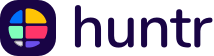Jira is a popular software used by developers and project managers. This post talks about the importance of Jira and includes 50 interview questions about Jira.
Faster job search. More Offers.
Use our AI Cover Letter Builder, Interview Prep and Job Search Tools to land your next job.
What is Jira?
Jira is a widely-used project management tool developed by Atlassian. This software application is instrumental for teams that implement agile project management methodologies. It allows for the planning, tracking, and managing of software development projects, enhancing team collaboration and workflow efficiency. Jira is designed with features that facilitate issue and bug tracking, sprint planning, and reporting, making it an essential tool for project managers, software developers, and teams aiming to improve their project management processes. While mastering Jira involves understanding its technical aspects and functionalities, effective use of this tool also enhances key soft skills such as teamwork, problem-solving, and communication within a project context.
Why is Jira important in the workplace?
1. Enhances Project Management
Jira is a crucial skill in the workplace because it significantly enhances project management capabilities. This tool allows teams to organize, track, and manage their workflow with efficiency and clarity. By mastering Jira (see Jira alternatives), employees can ensure that projects are completed on time and within budget, making the entire process smoother and more predictable.
2. Facilitates Better Collaboration
Collaboration is key in any work environment, and Jira plays a pivotal role in facilitating this. With its comprehensive features like task assignments, progress tracking, and comment sections, Jira makes it easier for team members to work together, regardless of their physical location. This skill ensures that everyone is on the same page, leading to more cohesive and productive teams.
3. Improves Problem-Solving Skills
Working with Jira helps employees develop and refine their problem-solving skills. As they navigate through various tasks and challenges within the platform, they learn to identify issues quickly, think critically, and devise effective solutions. This not only benefits the projects at hand but also contributes to the professional growth of the individuals, making them more valuable assets to the company.
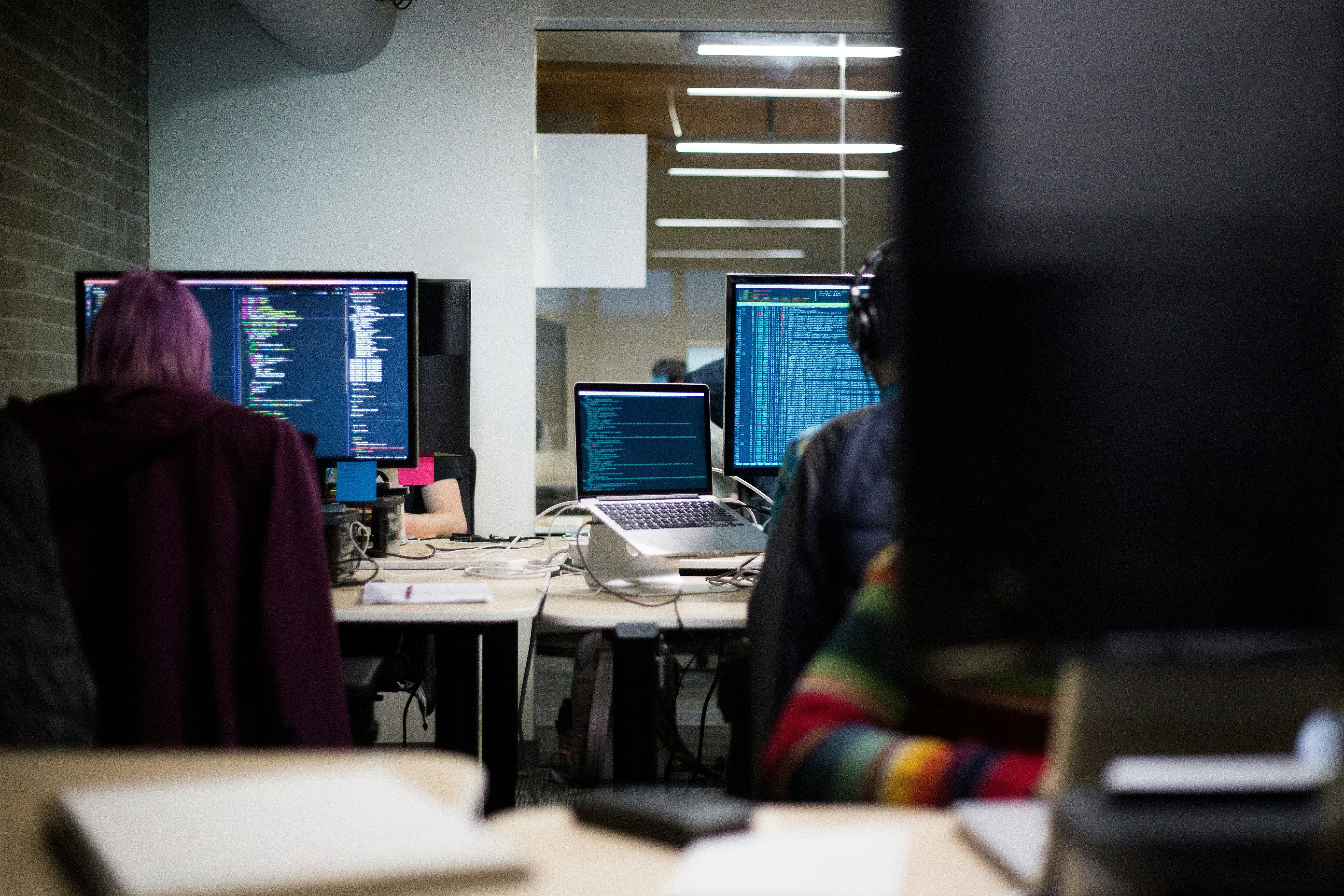
Tips for Answering Jira-Based Interview Questions
When preparing for an interview that includes questions about your proficiency in using Jira, a popular project management tool used by agile teams, it’s important to showcase your expertise effectively. Here are five tips for answering skill-based interview questions focused on Jira:
1. Highlight Your Experience with Specific Features
Start by mentioning your hands-on experience with key features of Jira, such as creating and managing projects, issues, and sprints. Discuss how you've utilized Jira boards (Scrum or Kanban) to streamline workflows and improve team productivity. Providing specific examples will help demonstrate your depth of knowledge.
2. Discuss Customization and Configuration
Talk about any experience you have customizing Jira to fit the specific needs of a project or team. This could include creating custom workflows, issue types, or fields, as well as configuring dashboards for better project visibility. Mention any plugins or add-ons you've integrated to enhance functionality, showcasing your ability to tailor Jira to a project’s unique requirements.
3. Share Your Problem-Solving Skills
Interviewers are keen to understand how you’ve used Jira to solve particular challenges. Discuss a scenario where you identified a bottleneck in the project workflow and how you utilized Jira’s features, like the report generation or automation rules, to address the issue. This demonstrates your analytical skills and your proactive approach to problem-solving.
4. Emphasize Collaboration and Communication
Jira is a tool that enhances team collaboration and communication. Share examples of how you've used Jira to keep team members informed, track progress, and ensure transparency across projects. Mention how you've utilized features like comments, mentions, and Jira’s integration capabilities with other tools (e.g., Confluence, Slack) to foster a collaborative work environment.
5. Reflect on Continuous Learning and Improvement
Finally, express your commitment to staying updated with Jira’s evolving features and your openness to learning new techniques to improve project management processes. Discuss any certifications (like Atlassian's Jira Project Administrator) you've pursued or wish to pursue, and how you’ve applied (or plan to apply) this knowledge to enhance your work and contribute to your team’s success.

50 Interview Questions About Jira (With Answers)
1. Can you explain what Jira is and why it's important in project management?
Jira is a project management tool developed by Atlassian that is widely used for issue tracking and Agile project management. It is important in project management because it helps teams plan, track, and manage software development projects efficiently. Jira allows for the creation of detailed workflows, which can be customized to suit the needs of different projects, enabling teams to track progress, identify bottlenecks, and ensure that tasks are completed on time. Its ability to integrate with other tools and its support for methodologies like Scrum and Kanban make it a versatile solution for managing projects.
2. How long have you been using Jira, and in what capacities?
I have been using Jira for over five years in various capacities, including as a project manager, scrum master, and team lead. During this time, I have utilized Jira for sprint planning, issue tracking, backlog management, and project reporting. My experience spans across different types of projects, from software development to IT support and customer service management. This diverse experience has allowed me to leverage Jira’s capabilities to enhance team collaboration, streamline workflows, and improve overall project outcomes.
3. What are the primary benefits of using Jira in a project?
The primary benefits of using Jira in a project include its robust issue tracking capabilities, customizable workflows, and seamless integration with other tools. Jira supports Agile methodologies like Scrum and Kanban, enabling teams to plan sprints, manage backlogs, and track progress visually. Its reporting and dashboard features provide valuable insights into project performance, helping teams identify and address issues promptly. Additionally, Jira’s flexibility allows for the creation of custom fields, workflows, and permissions, making it adaptable to the unique needs of any project.
4. Can you walk us through the process of creating a project in Jira?
Creating a project in Jira involves several steps. First, log in to Jira and click on the "Projects" dropdown in the top navigation bar, selecting "Create project." Next, choose a project template based on your project type, such as Scrum, Kanban, or a simple issue tracking project. Enter the project name, key, and lead, and customize the project settings, such as issue types, workflows, and permissions, to align with your project requirements. If using an Agile template, set up your Scrum or Kanban board and define workflows for different issue types to ensure proper tracking and management. Finally, invite team members to the project and assign appropriate roles and permissions, create custom fields and screens as needed, and configure notifications and automation to streamline communication and reduce manual effort.
5. How do you track and manage issues in Jira?
Tracking and managing issues in Jira involves creating, updating, and monitoring issues throughout their lifecycle. Issues are created for tasks, bugs, or user stories, providing detailed descriptions, attachments, and relevant metadata. Issues are then assigned to team members based on their expertise and availability, with priority levels and due dates set to ensure timely completion. Scrum or Kanban boards are used to visualize the status of issues and track their progress through different stages. Regularly reviewing the status of issues, updating their progress, logging work to track time spent, resolving and closing issues once completed, and using Jira’s reporting features to monitor overall project health and performance are key steps in this process.
6. What is your approach to prioritizing tasks and issues in Jira?
Prioritizing tasks and issues in Jira involves assessing their impact, urgency, and alignment with project goals. My approach includes defining priority levels (e.g., High, Medium, Low) based on the impact on the project and business objectives, evaluating the urgency of each task or issue, considering deadlines, dependencies, and stakeholder expectations, regularly conducting backlog grooming sessions with the team to review and reprioritize tasks and issues, identifying dependencies between tasks and prioritizing those that unblock others, incorporating feedback from stakeholders to ensure alignment with their needs and expectations, and focusing on tasks that are critical to the project’s success and overall timeline.
7. How do you use Jira to facilitate team collaboration?
Jira facilitates team collaboration by providing a centralized platform for communication, tracking, and reporting. Shared Scrum or Kanban boards provide a visual representation of the project’s progress, allowing team members to see what tasks are in progress, completed, or pending. Comments and @mentions are used to discuss issues, ask questions, and provide updates directly within Jira. Notifications are set up to keep the team informed about updates, changes, and new assignments. Integrating Jira with Confluence links project documentation, meeting notes, and requirements directly to Jira issues. Daily stand-up meetings are held using Jira to review the status of tasks and address any blockers. Collaborative planning involves the team in sprint planning and backlog grooming sessions to ensure everyone’s input is considered and tasks are clearly understood.
8. Can you explain the difference between an Epic, Story, and Task in Jira?
In Jira, an Epic, Story, and Task represent different levels of work breakdown. An Epic is a large body of work that can be broken down into smaller, manageable pieces called Stories or Tasks. It represents a significant feature or initiative that spans multiple sprints. A Story is a user-focused requirement or functionality that delivers value to the end user. It is a smaller piece of work within an Epic and is typically completed within a single sprint. A Task is a unit of work that needs to be completed. It can be a part of a Story or stand-alone. Tasks are often more technical and detail-oriented, focusing on specific activities needed to achieve the Story’s goal.
9. How do you integrate Jira with other tools or platforms?
Integrating Jira with other tools enhances its functionality and streamlines workflows. First, identify the tools and platforms that need to be integrated with Jira, such as Confluence, Slack, Bitbucket, GitHub, Productive, or CI/CD tools. Explore the Atlassian Marketplace for available plugins and add-ons that facilitate integration. Configure integrations using built-in Jira features, APIs, or third-party connectors. For example, integrate Jira with Confluence for seamless documentation linkage or with Slack for real-time notifications. Create automation rules to trigger actions across integrated tools, such as automatically transitioning a Jira issue when a related pull request is merged in Bitbucket. Ensure data synchronization between Jira and other tools to maintain consistency and accuracy across platforms.
10. What are some of the most useful Jira plugins or add-ons you've used?
Some of the most useful Jira plugins and add-ons I’ve used include ScriptRunner for Jira, which provides powerful scripting capabilities to automate tasks, customize workflows, and enhance Jira’s functionality. Zephyr for Jira is an add-on for test management that integrates seamlessly with Jira, allowing for test planning, execution, and reporting. Tempo Timesheets helps track time spent on tasks and projects, enabling better resource management and reporting. Portfolio for Jira provides advanced roadmapping and portfolio management features, helping teams plan and track progress across multiple projects. Jira Automation is a built-in feature that allows the creation of automation rules to streamline workflows and reduce manual effort. Insight Asset Management manages assets and configurations within Jira, useful for IT service management and asset tracking.
11. How do you customize workflows in Jira for different projects?
Customizing workflows in Jira involves defining the stages an issue goes through and configuring the transitions between these stages. First, identify project requirements and understand the specific needs and processes of the project to tailor the workflow accordingly. Use Jira’s workflow editor to create new workflows or modify existing ones, defining the statuses (e.g., To Do, In Progress, Done) and transitions (e.g., Start Progress, Complete). Configure conditions to control who can transition issues, validators to enforce rules, and post functions to automate actions after transitions. Assign the customized workflows to specific issue types within the project to ensure the right processes are applied. Finally, test the workflows with sample issues to ensure they meet project requirements and make any necessary adjustments based on feedback.
12. Can you describe a challenging project you managed using Jira and how you overcame the challenges?
One challenging project involved coordinating a software development effort across multiple teams in different time zones. The project had tight deadlines and complex dependencies. To overcome these challenges, I used Jira to set up a detailed project plan with clearly defined Epics, Stories, and Tasks. I facilitated communication by using Jira’s comment and notification features to keep everyone informed and engaged, reducing the impact of time zone differences. I tracked progress and dependencies using Jira’s boards and reporting features to monitor progress and identify any bottlenecks. Regular stand-up meetings were held using Jira to review the status of tasks and address any blockers promptly. By leveraging Jira’s capabilities, I was able to coordinate the efforts of multiple teams, meet deadlines, and deliver the project successfully.
13. How do you use Jira for sprint planning and tracking in Agile projects?
Using Jira for sprint planning and tracking in Agile projects involves several steps. First, I create a sprint in the project’s Scrum board, defining the sprint goal and duration. During the sprint planning meeting, the team selects user stories from the backlog, prioritizing them based on business value and effort estimates. These stories are then moved into the sprint backlog. Throughout the sprint, the team uses Jira to track progress, update issue statuses, and log work. Daily stand-up meetings are conducted using the Scrum board to review the status of tasks and address any blockers. At the end of the sprint, a sprint review is held to demonstrate completed work, and a retrospective is conducted to discuss what went well and what can be improved for the next sprint.
14. What strategies do you use to ensure data accuracy and integrity in Jira?
To ensure data accuracy and integrity in Jira, I implement several strategies. First, I define clear guidelines and standards for data entry, ensuring consistency in how information is recorded. I use custom fields and mandatory fields to capture all necessary information for each issue. Regular audits are conducted to identify and correct any discrepancies or incomplete data. Automation rules are set up to enforce data validation and consistency checks. Training is provided to team members on proper data entry practices and the importance of maintaining accurate records. Periodic reviews of issue statuses and progress are performed to ensure that data is up-to-date and reflects the current state of the project.
15. How do you handle project reporting and analytics in Jira?
Handling project reporting and analytics in Jira involves using its built-in reporting features and custom dashboards to track project performance. I create custom dashboards that display key metrics, such as burndown charts, velocity charts, and cumulative flow diagrams, providing a visual representation of the project’s progress. I use Jira’s filter and query capabilities to generate specific reports on issues, such as open vs. closed issues, issue resolution times, and workload distribution. These reports are reviewed regularly to monitor progress, identify any bottlenecks, and make informed decisions. Custom reports and gadgets are added to dashboards to provide stakeholders with real-time insights into project performance.
16. What are your tips for managing large and complex projects in Jira?
Managing large and complex projects in Jira requires careful planning and organization. First, I break down the project into manageable Epics, Stories, and Tasks, creating a clear hierarchy of work items. I use custom workflows to reflect the specific processes and stages of the project. Regularly conducting backlog grooming sessions helps prioritize tasks and ensure the backlog is up-to-date. I set up custom dashboards and reports to track key metrics and monitor progress. Effective communication is facilitated through comments, notifications, and integration with collaboration tools like Confluence and Slack. Regular stand-up meetings and sprint reviews are conducted to keep the team aligned and address any issues promptly.
17. How do you manage user permissions and access in Jira?
Managing user permissions and access in Jira involves configuring roles, groups, and permission schemes. I first define roles for different types of users, such as project administrators, developers, and viewers, each with specific permissions. I then create user groups based on these roles and assign users to the appropriate groups. Permission schemes are configured to control access to various project features, such as issue creation, editing, and viewing. I apply these permission schemes to projects, ensuring that users have the appropriate level of access based on their roles. Regular reviews are conducted to ensure permissions are up-to-date and aligned with organizational policies.
18. Can you explain how Jira supports Scrum or Kanban methodologies?
Jira supports Scrum and Kanban methodologies by providing dedicated boards and tools for each approach. For Scrum, Jira offers Scrum boards that facilitate sprint planning, tracking, and retrospectives. Teams can create sprints, move issues through different statuses, and use burndown charts to monitor progress. For Kanban, Jira provides Kanban boards that visualize workflow and enable continuous delivery. Teams can define columns representing different stages of work, set work-in-progress limits, and use cumulative flow diagrams to track progress. Both methodologies benefit from Jira’s flexible workflows, customizable fields, and powerful reporting features, enabling teams to manage their work efficiently.
19. What are the common mistakes people make when using Jira, and how can they be avoided?
Common mistakes when using Jira include failing to customize workflows, not setting clear priorities, and neglecting regular backlog grooming. These can be avoided by first customizing workflows to match the specific needs of the project, ensuring that all necessary stages and transitions are included. Setting clear priorities and using priority levels helps ensure that the most important tasks are addressed first. Regular backlog grooming sessions help keep the backlog organized and up-to-date. Additionally, providing training to team members on Jira best practices and maintaining consistent data entry standards can help avoid common pitfalls.
20. How do you keep your Jira knowledge and skills up to date?
To keep my Jira knowledge and skills up to date, I regularly attend webinars, workshops, and training sessions offered by Atlassian and other reputable sources. I follow industry blogs, forums, and Atlassian’s community pages to stay informed about the latest updates, features, and best practices. Participating in user groups and networking with other Jira users allows me to share experiences and learn from others. Additionally, I experiment with new features and plugins in a test environment to understand their functionality and potential benefits for my projects.
21. What is your experience with Jira Service Desk for customer service management?
My experience with Jira Service Desk for customer service management has been positive. Jira Service Desk provides a robust platform for managing customer requests, incidents, and support tickets. It integrates seamlessly with Jira Software, allowing for smooth collaboration between support and development teams. I have used Jira Service Desk to set up customized request types, workflows, and SLA policies to ensure timely and effective resolution of customer issues. The portal’s user-friendly interface and automated notifications enhance the customer experience, while the reporting features provide insights into support performance and areas for improvement.
22. How do you use Jira for resource planning and allocation?
Using Jira for resource planning and allocation involves leveraging its reporting and dashboard features to monitor workload distribution and team capacity. I create custom dashboards that display key metrics, such as the number of assigned tasks per team member and the overall team capacity. Tempo Timesheets and Portfolio for Jira are valuable add-ons that provide advanced resource planning and allocation capabilities, allowing me to track time spent on tasks and plan resources for future sprints. Regularly reviewing these reports helps ensure that resources are allocated effectively and that team members are not overburdened.
23. Can you share an example of how Jira helped improve team productivity?
Jira significantly improved team productivity in a project where we faced challenges with task visibility and collaboration. By implementing Jira, we created a centralized platform for tracking and managing tasks, which improved transparency and communication. Using Scrum boards and regular stand-up meetings, the team was able to visualize progress, identify bottlenecks, and address issues promptly. The integration with Confluence allowed for seamless documentation management, further enhancing collaboration. As a result, the team’s efficiency increased, and we were able to deliver the project ahead of schedule.
24. What are the best practices for setting up and managing a Jira project?
Best practices for setting up and managing a Jira project include defining clear project goals and requirements, customizing workflows to match project processes, and setting up appropriate permission schemes. Regular backlog grooming sessions help keep the backlog organized and up-to-date. Using custom fields and screens ensures that all necessary information is captured. Creating custom dashboards and reports provides visibility into project performance and key metrics. Effective communication is facilitated through comments, notifications, and integration with collaboration tools. Regular stand-up meetings and sprint reviews help keep the team aligned and address any issues promptly.
25. How do you ensure that Jira aligns with your overall project management strategy?
To ensure that Jira aligns with my overall project management strategy, I first define clear project goals and requirements, and customize Jira’s workflows, fields, and screens to reflect these. I use Jira’s reporting and dashboard features to monitor project performance and key metrics, ensuring alignment with project objectives. Regularly reviewing and adjusting the project plan based on Jira’s insights helps maintain alignment with the overall strategy. Effective communication with stakeholders and team members ensures that everyone is aware of the project’s goals and progress, fostering a collaborative and aligned approach.
26. What challenges have you faced while using Jira, and how did you address them?
One challenge I faced while using Jira was managing a project with multiple teams in different time zones. To address this, I set up detailed project plans with clearly defined Epics, Stories, and Tasks, and used Jira’s comment and notification features to facilitate communication and reduce the impact of time zone differences. Tracking progress and dependencies using Jira’s boards and reporting features helped monitor progress and identify bottlenecks. Regular stand-up meetings and sprint reviews were conducted to keep the team aligned and address any issues promptly. Leveraging Jira’s capabilities, I was able to coordinate efforts, meet deadlines, and deliver the project successfully.
27. How do you use Jira reports to make informed project decisions?
I use Jira reports to track key metrics, such as burndown charts, velocity charts, and cumulative flow diagrams, providing a visual representation of the project’s progress. By generating specific reports on issues, such as open vs. closed issues, issue resolution times, and workload distribution, I can monitor progress, identify bottlenecks, and make informed decisions. Custom reports and gadgets are added to dashboards to provide stakeholders with real-time insights into project performance. These reports are reviewed regularly to ensure alignment with project goals and to address any issues promptly.
28. Can you discuss the importance of custom fields in Jira and how you've utilized them?
Custom fields in Jira are important because they allow for the capture of specific information relevant to a project, enhancing the tracking and management of issues. I have utilized custom fields to capture details such as priority levels, effort estimates, and stakeholder information. These fields help ensure that all necessary information is available for each issue, improving visibility and decision-making. Custom fields are also used in conjunction with automation rules to enforce data validation and consistency checks, ensuring data accuracy and integrity. By customizing fields to match project requirements, I can tailor Jira to better meet the needs of the team and project.
29. How do you manage dependencies between issues or tasks in Jira?
Managing dependencies between issues or tasks in Jira involves using linked issues and custom workflows. I create issue links to establish relationships between dependent tasks, such as blocks, relates to, or duplicates. These links help visualize and track dependencies, ensuring that tasks are completed in the correct order. I also use custom workflows to define specific conditions and transitions for dependent tasks, ensuring that dependencies are managed effectively. Regularly reviewing the project plan and using Jira’s reporting features to monitor dependencies helps identify and address any issues promptly, ensuring smooth project execution.
30. What advice would you give to someone new to Jira?
For someone new to Jira, I would advise starting with a clear understanding of the project’s goals and requirements. Take the time to explore Jira’s features and customization options, such as workflows, fields, and dashboards. Begin with a simple project setup and gradually incorporate more advanced features as you become more comfortable with the tool. Regularly attend training sessions, webinars, and workshops to stay updated on best practices and new features. Engage with the Jira community to share experiences and learn from others. Finally, ensure effective communication with your team and stakeholders to facilitate collaboration and alignment.
31. How do you ensure that all team members are effectively using Jira?
To ensure that all team members are effectively using Jira, I provide comprehensive training on Jira’s features and best practices, including workflows, issue tracking, and reporting. Regularly conducting training sessions and workshops helps reinforce knowledge and address any questions or concerns. I create detailed documentation and guides to assist team members in using Jira effectively. Encouraging team members to use comments, @mentions, and notifications fosters collaboration and communication within Jira. Regularly reviewing and providing feedback on team members’ use of Jira helps ensure consistency and alignment with project goals.
32. Can you describe how Jira fits into the DevOps lifecycle?
Jira fits into the DevOps lifecycle by providing a centralized platform for tracking and managing tasks, issues, and deployments. It integrates with CI/CD tools, such as Jenkins and Bamboo, to automate build, test, and deployment processes. Jira’s integration with version control systems, such as Bitbucket and GitHub, allows for seamless tracking of code changes and related issues. By using Jira’s boards and workflows, teams can manage and visualize the entire development process, from planning and coding to testing and deployment. Jira’s reporting features provide insights into deployment metrics and performance, helping teams continuously improve their processes.
33. What are the key metrics you track in Jira for project success?
Key metrics I track in Jira for project success include burndown charts, velocity charts, and cumulative flow diagrams. Burndown charts help monitor the team’s progress in completing work within a sprint, indicating whether the team is on track to meet its goals. Velocity charts provide insights into the team’s capacity and performance over multiple sprints, helping plan future sprints more accurately. Cumulative flow diagrams visualize the flow of work through different stages, identifying bottlenecks and areas for improvement. Additionally, tracking issue resolution times, open vs. closed issues, and workload distribution helps monitor overall project health and performance.
34. How do you use Jira to manage project risks?
Using Jira to manage project risks involves creating custom issue types for risks and tracking them throughout the project lifecycle. I set up a risk register in Jira, where risks are documented, assessed, and prioritized based on their impact and likelihood. Custom fields are used to capture details such as risk description, mitigation plan, and risk owner. Regularly reviewing and updating the risk register helps ensure that risks are monitored and addressed promptly. Using Jira’s reporting features, I generate risk reports to provide visibility into the current risk status and inform stakeholders of any potential issues.
35. What is your process for closing a project in Jira?
Closing a project in Jira involves several steps to ensure that all work is completed and documented. First, I review the project plan and ensure that all tasks and issues are resolved and closed. I generate final reports, such as burndown charts and velocity charts, to document the project’s performance and outcomes. A project retrospective is conducted to discuss lessons learned and identify areas for improvement. I archive the project in Jira, ensuring that all project documentation, such as issue histories and reports, is retained for future reference. Finally, I communicate the project closure to stakeholders, providing a summary of the project’s achievements and any follow-up actions.
36. How do you use Jira to communicate with stakeholders?
Using Jira to communicate with stakeholders involves providing them with access to relevant project information and reports. I create custom dashboards that display key metrics and project progress, allowing stakeholders to view real-time updates. Regularly generating and sharing reports, such as burndown charts and status updates, keeps stakeholders informed of the project’s performance. Comments and @mentions are used to engage stakeholders in discussions and provide updates on specific issues. Integrating Jira with collaboration tools, such as Confluence and Slack, facilitates seamless communication and information sharing between the project team and stakeholders.
37. What are the limitations of Jira, and how do you work around them?
Jira has some limitations, such as a steep learning curve for new users, complexity in customizing workflows, and performance issues with large projects. To work around these limitations, I provide comprehensive training and documentation to help new users become familiar with Jira’s features and best practices. I simplify workflows by starting with a basic setup and gradually adding complexity as needed. To address performance issues, I regularly archive and clean up old projects and issues, ensuring that Jira remains responsive. Additionally, leveraging plugins and add-ons from the Atlassian Marketplace can help extend Jira’s functionality and address specific needs.
38. How do you manage project scope changes in Jira?
Managing project scope changes in Jira involves documenting and tracking changes, assessing their impact, and communicating with stakeholders. I create a custom issue type for scope changes and track them through their lifecycle, capturing details such as change description, impact assessment, and approval status. Regularly reviewing and updating the project plan ensures that scope changes are incorporated and that the team is aware of any adjustments. I use Jira’s reporting features to generate change reports and provide visibility into the current scope status. Effective communication with stakeholders ensures that scope changes are understood and approved before implementation.
39. Can you explain how to set up a Jira dashboard for different roles?
Setting up a Jira dashboard for different roles involves creating custom dashboards that display relevant information for each role. First, I identify the key metrics and information needed by each role, such as project managers, developers, and stakeholders. I create separate dashboards for each role, adding gadgets that display relevant reports, such as burndown charts, issue lists, and workload distribution. Filters and queries are used to tailor the displayed information to each role’s needs. I share the dashboards with the appropriate users, ensuring that they have access to the information they need to perform their roles effectively.
40. What is your experience with migrating projects to Jira from another tool?
Migrating projects to Jira from another tool involves careful planning and execution to ensure a smooth transition. I start by analyzing the existing tool and identifying the data and workflows that need to be migrated. I create a migration plan that outlines the steps, timeline, and resources required. Using Jira’s import tools and APIs, I transfer data, such as issues, users, and workflows, from the old tool to Jira. I conduct thorough testing to ensure that the data is accurately transferred and that workflows function as expected. Providing training and support to the team helps them adapt to the new tool and processes.
41. How do you use Jira for backlog grooming and prioritization?
Using Jira for backlog grooming and prioritization involves regularly reviewing and updating the backlog to ensure that it reflects the current project priorities. I schedule regular backlog grooming sessions with the team to review and prioritize user stories, tasks, and bugs. During these sessions, we assess the value, effort, and dependencies of each item, updating their priority levels and estimates as needed. I use custom fields and filters to organize and categorize backlog items, making it easier to identify high-priority tasks. Jira’s drag-and-drop functionality on the backlog view allows for easy reordering of items based on their priority.
42. What are the best practices for using Jira in a remote or distributed team?
Best practices for using Jira in a remote or distributed team include ensuring effective communication, maintaining transparency, and fostering collaboration. I encourage the use of comments and @mentions to facilitate discussions and provide updates within Jira. Regular stand-up meetings and sprint reviews are conducted using video conferencing tools, with Jira boards shared on screen to review the status of tasks. Custom dashboards and reports provide visibility into project progress and key metrics, helping keep the team aligned. Integrating Jira with collaboration tools, such as Confluence and Slack, enhances information sharing and coordination among remote team members.
43. How do you ensure compliance with industry standards using Jira?
Ensuring compliance with industry standards using Jira involves configuring workflows, custom fields, and permissions to meet regulatory requirements. I create custom workflows that incorporate necessary approval steps, documentation, and audit trails. Custom fields are used to capture required information, such as compliance checklists and regulatory references. Permission schemes are configured to control access to sensitive information and ensure that only authorized users can perform specific actions. Regular audits and reviews are conducted to verify compliance and identify any areas for improvement. Using Jira’s reporting features, I generate compliance reports to provide visibility into the project’s adherence to industry standards.
44. Can you discuss the role of Jira in continuous improvement processes?
Jira plays a crucial role in continuous improvement processes by providing a platform for tracking and analyzing project performance. I use Jira’s reporting and analytics features to monitor key metrics, such as issue resolution times, workload distribution, and team velocity. Regular retrospectives are conducted to review project performance and identify areas for improvement. Action items from retrospectives are tracked in Jira as tasks or improvement initiatives, ensuring that they are addressed and implemented. By continuously monitoring and analyzing project data, Jira helps teams identify trends, address bottlenecks, and implement best practices, leading to ongoing process improvements.
45. What are your strategies for effective issue resolution in Jira?
Effective issue resolution in Jira involves prioritizing issues, assigning them to the appropriate team members, and monitoring their progress. I prioritize issues based on their impact and urgency, setting clear priority levels and due dates. Issues are assigned to team members based on their expertise and availability. I use custom workflows to define the steps for resolving different types of issues, ensuring a consistent and efficient process. Regular stand-up meetings and reviews help monitor the status of issues and address any blockers. Providing timely feedback and updates within Jira helps keep the team informed and engaged in the resolution process.
46. How do you handle feedback and change requests in Jira?
Handling feedback and change requests in Jira involves creating custom issue types for feedback and change requests, tracking them through their lifecycle, and incorporating them into the project plan. I create issues for each feedback or change request, capturing details such as description, impact assessment, and approval status. Regularly reviewing and prioritizing these issues ensures that they are addressed in a timely manner. Using Jira’s reporting features, I generate feedback and change request reports to provide visibility into their status. Effective communication with stakeholders ensures that feedback and change requests are understood and approved before implementation.
47. What are the considerations for setting up Jira for a non-technical team?
Setting up Jira for a non-technical team involves simplifying workflows, providing comprehensive training, and ensuring user-friendly configurations. I create simplified workflows that align with the team’s processes and avoid unnecessary complexity. Comprehensive training sessions and documentation are provided to help team members become familiar with Jira’s features and best practices. Custom fields and screens are configured to capture relevant information without overwhelming users. Using visual aids, such as boards and dashboards, helps non-technical users understand and track project progress. Regular support and feedback sessions help address any questions or concerns and ensure effective use of Jira.
48. How do you measure the return on investment (ROI) of using Jira?
Measuring the ROI of using Jira involves assessing the improvements in productivity, efficiency, and project outcomes. I track key metrics, such as issue resolution times, team velocity, and project delivery times, before and after implementing Jira. By comparing these metrics, I can quantify the improvements and calculate the ROI. Additionally, I assess the cost savings from reduced manual effort, improved collaboration, and enhanced project visibility. Feedback from team members and stakeholders provides qualitative insights into the benefits of using Jira. Regularly reviewing and analyzing these metrics helps demonstrate the value of Jira and justify the investment.
49. Can you explain the process of integrating Jira with version control systems?
Integrating Jira with version control systems involves configuring the integration settings, linking commits and pull requests to Jira issues, and automating workflows. First, I configure the integration settings in Jira and the version control system, such as Bitbucket or GitHub, using built-in connectors or third-party plugins. Once integrated, I link commits and pull requests to Jira issues by including issue keys in commit messages. This allows for seamless tracking of code changes and related issues. Automation rules can be set up to trigger actions, such as transitioning issues when a pull request is merged. This integration enhances visibility and traceability, improving collaboration between development and project management teams.
50. What future developments or features would you like to see in Jira to enhance its functionality?
Future developments or features I would like to see in Jira include enhanced AI-driven insights and recommendations, improved performance for large projects, and more intuitive customization options. AI-driven insights and recommendations could help teams identify potential issues, optimize workflows, and make data-driven decisions. Improved performance for large projects would ensure that Jira remains responsive and efficient, even with extensive data and complex workflows. More intuitive customization options, such as drag-and-drop workflow builders and advanced filtering capabilities, would make it easier for users to tailor Jira to their specific needs. Enhanced integration capabilities with emerging tools and technologies would also be beneficial for staying current with industry trends.